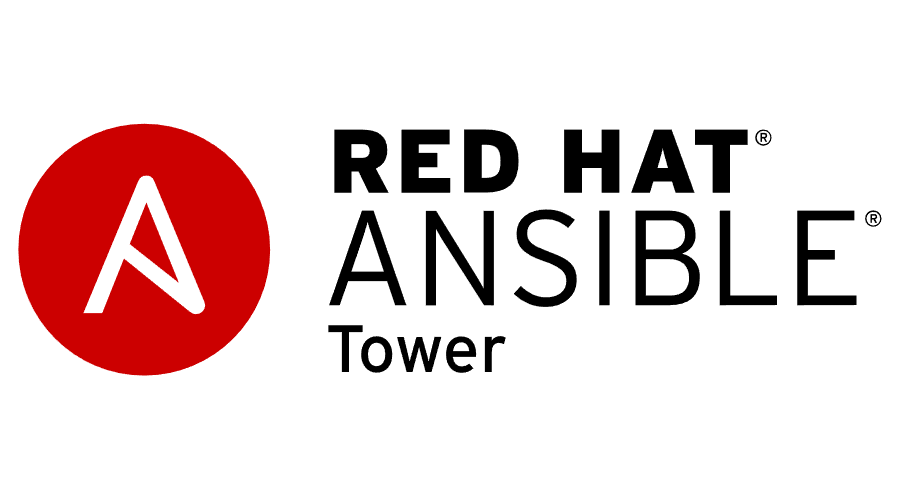
I will run through the quick install steps for getting Ansible Tower v3.7.1 the latest as of this post up and going in my home lab.
Go a head and install RHEL/CentOS 7 or 8 whatever your personal preference is. I will be installing Ansible Tower in a connected environment on a RHEL 7 VM in this example.
First get your OS installed, configured, and updated. Make sure your hostname is resolvable via DNS as well.
subscription-manager register
subscription-manager attach --pool=<POOLID>
subscription-manager repos --enable rhel-7-server-ansible-2-rpms
yum update -y && yum install wget ansible -y
Download the appropriate installer bundle for your OS from the ansible website repository.
wget https://releases.ansible.com/ansible-tower/setup-bundle/ansible-tower-setup-bundle-latest.el7.tar.gz
tar -xvf ansible-tower*.tar.gz
cd ansible-tower*/
Now let’s edit the inventory file to configure our deployment type based on the documentation and preference. I will be doing a single node with internal database install for simplicity’s sake.
vi inventory
I will edit the admin_password and pg_password in my inventory file and I am ready to begin the installation process.
sh setup.sh
After the install has completed we can browser to the hostname of our tower install and you should be prompted to login. Do so with the password you set in your inventory file from the previous step.
Next we will be prompted for our license key. You may sign up for a trial key if you do not already have one by visiting the this link.
Upload your key file or if fully subscribed then use the RHN login box to find your subscription from the customer portal.
Happy Automating!