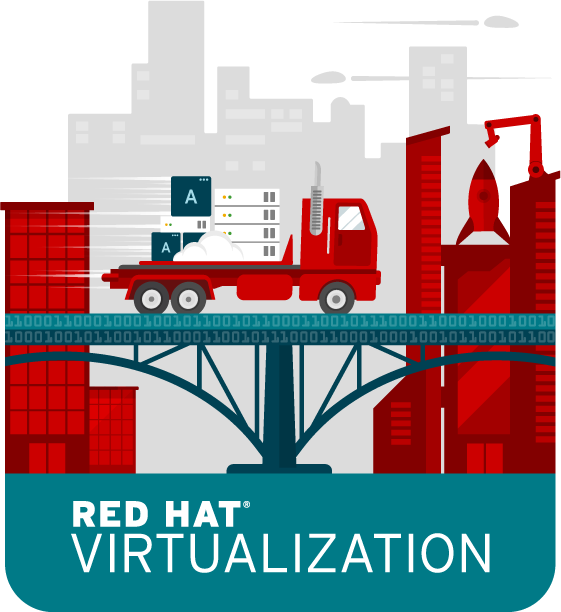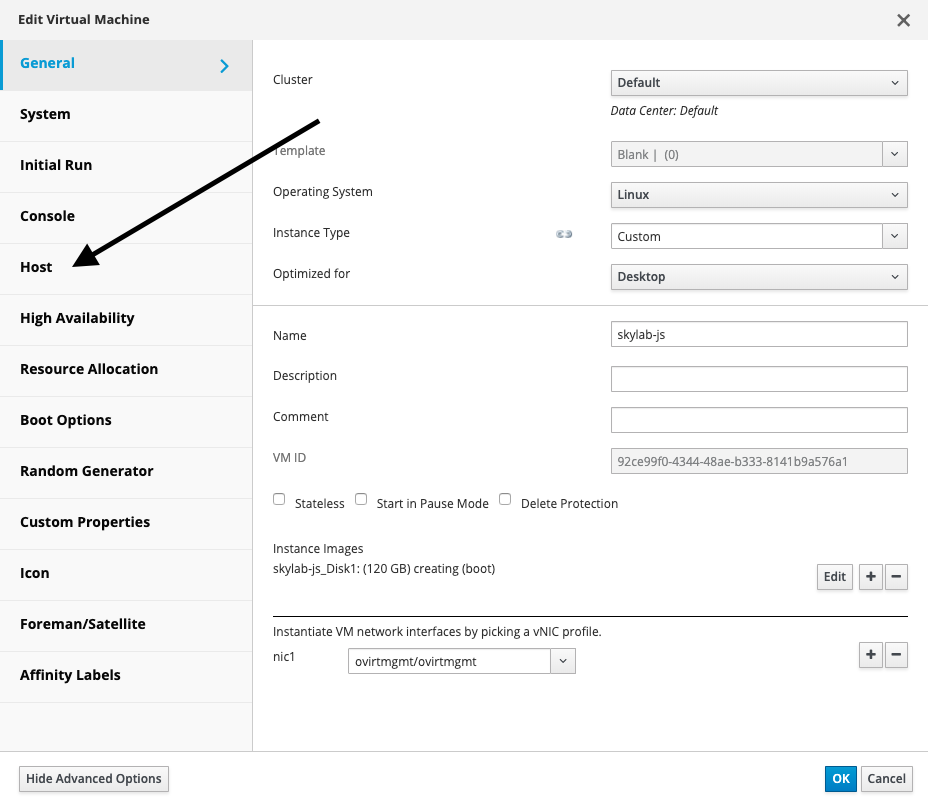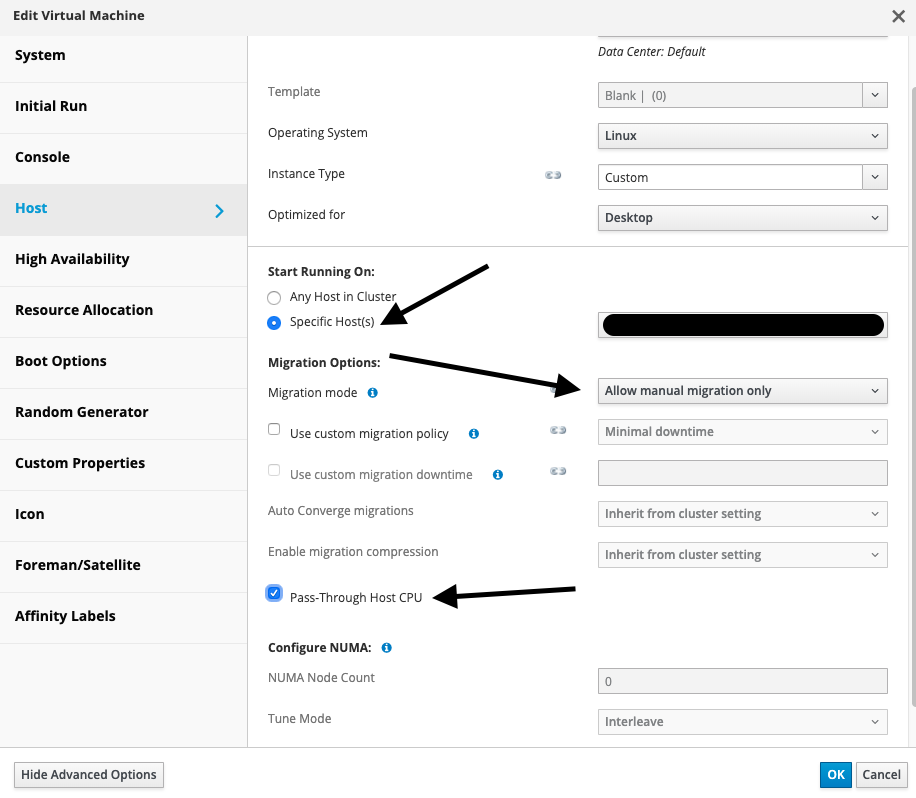Standard warning do not do this in a production environment, follow official documentation, always make a backup, yadda, yadda, yadda, so on and so forth.
Anyways so I had an install of Red Hat Satellite to manage some of my personal work labs that was running version 6.5.3. In this post I will detail how I upgraded my Satellite install to version 6.6.3.
First let’s check what versions of Satellite are available to us.
sudo foreman-maintain upgrade list-versions
If all goes well we should get available versions of which 6.6 we will be choosing. Next we will want to run a check to make sure all is well before proceeding with our update.
sudo foreman-maintain upgrade check --target-version 6.6
Install any prerequisites you maybe missing and if the check comes back successfully then we may kick off the upgrade process.
sudo foreman-maintain upgrade run --target-version 6.6
Make sure you confirm the upgrade process when prompted to do so. If all goes well run this final command.
sudo hash -d foreman-maintain service 2> /dev/null
You should have a fully upgraded Red Hat Satellite server now running version 6.6!
-Mike